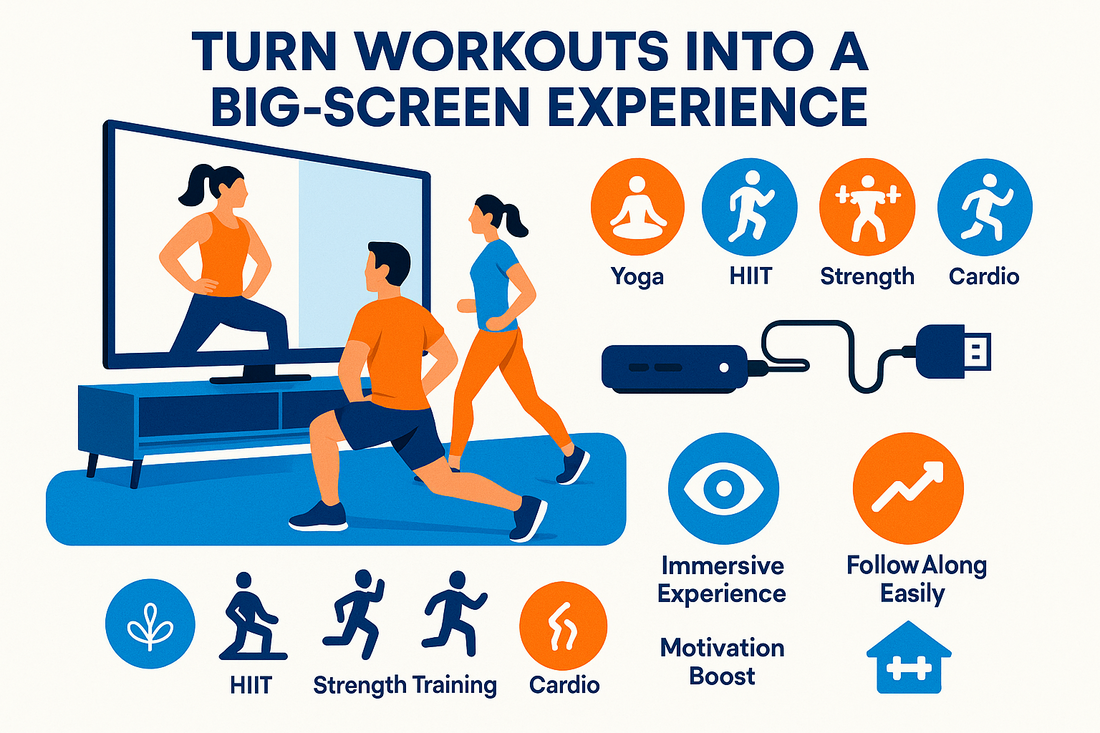
Casting Your Treadmill to TV Made Easy — Famistar Fitness Guide with Zwift, Kinomap & FitShow
Share
Quick Q&A: Can I cast treadmill to TV or any other Big Screens? — Yes. You can either cast media or routes directly from your device while keeping your treadmill screen free, mirror your treadmill display for live metrics, or use the alternative method of installing workout app directly on a smart TV or streaming device (Apple TV, Fire TV, or Android TV) for a cleaner, more immersive big-screen experience. This guide walks you through the difference between casting and mirroring, how to set up FitShow/Zwift/Kinomap, and troubleshooting tips to get a smooth big-screen workout.
Who this short guide is for
If you own or are considering a smart treadmill such as the Famistar T532 treadmill and want to stream virtual routes, workout videos, or workout data to a larger display, this article shows practical, buyer-friendly steps to cast treadmill to TV.

Mirror vs Cast — Which should you use?
Quick answers
Mirror: duplicates the home readmill such as Famistar T532 screen to the TV (menus, metrics, every UI). Best for showing exact treadmill data to another person.
Cast: sends media or app content (video, Zwift/Kinomap routes) to the TV while the treadmill screen can remain free. Best for immersive video or guided workouts.
At-a-glance comparison
| Use case | Mirroring | Casting |
|---|---|---|
| Show live treadmill data | Yes | No (app-dependent) |
| Play workout videos or courses | Yes (but ties up screen) | Yes (preferred) |
| Control point | From treadmill | From TV/app/device |
What you’ll need
- A Famistar T532 treadmill with FitShow app support and Bluetooth enabled (Famistar product page lists app control and iPad holder details).
- A smartphone/tablet or PC with the FitShow, Zwift or Kinomap app installed (FitShow is available on Google Play and the App Store).
- A TV that supports casting/mirroring or a small casting device to receive streams.
Step-by-step: How to cast treadmill to TV (Famistar T532)
- Confirm your WiFi: Put treadmill, phone/tablet/PC and the TV on the same WiFi network (close to the router if possible).
- Install apps: Download FitShow (or Zwift/Kinomap) to your controlling device and sign in. FitShow’s manual explains device pairing steps in detail.
- Pair Bluetooth: Open FitShow → go to Devices or Sports → follow the on-screen device search to connect the treadmill via Bluetooth.
-
Choose cast or mirror:
- To cast: open the app (FitShow/Zwift/Kinomap) and tap the cast icon when present → select the TV or casting device.
- To mirror: use your device’s screen-sharing feature (e.g., the device’s screen cast option or TV menu) to duplicate your device’s display.
- Adjust audio & display: Use the TV controls for sound and picture. If you experience lag, lower stream resolution or move devices closer to the router.
- Begin workout: Start the chosen route/video and enjoy the larger, more immersive view.
Troubleshooting guide
- No cast icon: Not all apps expose a cast button on every screen. If missing, use screen mirroring or run the app on a device that supports casting.
- TV doesn’t appear: Confirm TV supports casting/mirroring and is on the same network. Restart apps, the TV, and the router if needed.
- Bluetooth pairing fails: Turn Bluetooth off/on, restart the treadmill and phone, and attempt pairing again. FitShow’s user guide has a device-connection section with step-by-step visuals.
- Lag or stutter: Use 5GHz WiFi where possible, reduce stream resolution, or hardwire the source device if available.
Tips for the best cast-to-TV experience
- Keep your firmware and apps up to date (FitShow, Zwift, Kinomap and your TV/streaming device).
- Prefer a strong WiFi signal (5GHz) for video-heavy content.
- Use an external speaker if you want richer audio than the treadmill’s built-in speakers provide.
- Position the treadmill and TV for comfortable viewing and safe foot traffic around the unit.
Alternative Method: Install Zwift Directly on Your TV
Instead of casting or mirroring, you can run Zwift directly on your TV if your model supports app installation. This method provides a cleaner setup and often less lag.
How it works
Many smart TVs and devices (such as Apple TV, Amazon Fire TV Stick, Android TV boxes, or select Samsung/LG smart TVs) have the Zwift app available in their app store. By installing Zwift on your TV, the treadmill only needs to send workout data via Bluetooth, while the TV handles all video rendering.
Setup steps
- Check compatibility: Confirm your TV or streaming device supports Zwift. (Popular and reliable: Apple TV 4K or Fire TV Stick 4K.)
- Install Zwift: From your TV’s app store, search for Zwift and download it.
-
Pair devices:
- Turn on Bluetooth on the treadmill (via FitShow or treadmill settings).
- Open Zwift on the TV → go to Pairing Screen.
- Search for your treadmill as a speed/cadence device and pair.
- Log in and choose a route: Enter your Zwift account on the TV, select a world/route, and begin your workout.
Advantages of this method
- No need to rely on phone/tablet casting.
- Less lag compared to wireless mirroring.
- Cleaner setup — everything runs on the TV itself.
- Better performance if using Apple TV 4K (popular among Zwifters).
Things to keep in mind
- Some TVs may limit the number of Bluetooth connections — you might need a bridge (like NPE CABLE ANT+ to BLE adapter) if pairing multiple devices.
- Performance varies by TV model. Apple TV and Fire TV generally run Zwift smoothly, but older TVs may struggle.
- You still need your treadmill or sensors to broadcast speed and incline data over Bluetooth.
Compact FAQs
How do I cast Zwift/Kinomap from a tablet to my TV?
Open the app on your tablet/PC → select the route/course → use the in-app cast button (if available) or mirror the device screen to the TV. Ensure all devices are on the same WiFi network.
Can I cast and still use the treadmill screen?
It depends on the app: casting commonly sends media to the TV while leaving the controller device free. Mirroring copies the treadmill screen to the TV so both show the same content.
Where is the FitShow user guide?
FitShow provides a downloadable user instruction PDF on its website; you can access it directly from FitShow's download page for step-by-step pairing and usage tips.

